Ergonomic Desks
Finding good desks is more difficult than you might expect. Unfortunately you almost always have to purchase some upgrades to meet the widely accepted standards for ergonomics.
The image below is from Wikipedia and shows all the alignments that you generally should be looking for (ignore the shoes!):
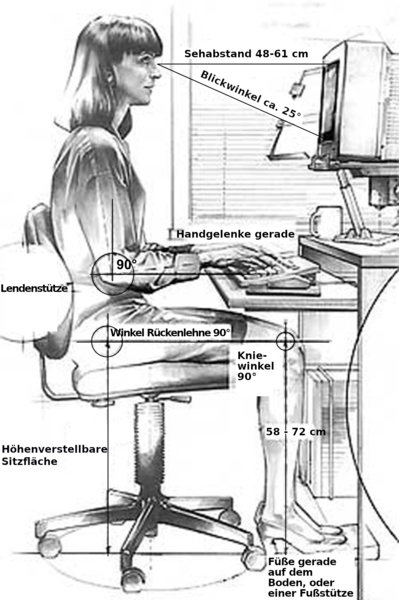 https://commons.wikimedia.org/wiki/File:Ergonomie_am_Computerarbeitsplatz.png
https://commons.wikimedia.org/wiki/File:Ergonomie_am_Computerarbeitsplatz.png
Starting from the bottom, the height of the keyboard is just above the thighs which allows the arms to rest at a 90 degree angle. This is not possible with the vast majority of desks, including sit-stand desks!
For example, I use a Jarvis desk but I had to buy an upgrade to be able to have this height. I am 5'8" and my desk height is currently set to 26.4" for sitting.
The default option for this deck only supports a minimum height of 30", my desk height is barely above the minimum for the upgrade that I bought! This brand does offer an extra low option for shorter people but this option is very rare on other sites:
My standing height is set to 41.1" so even the low version would support what I need. You generally can get down to the ~24-26" range with any cheaper desks now if they list it as 'dual motor' or '3 stage' but who would expect this to be an issue for normal height people! The table top on the desk should also be as thin as possible so that you have room for you legs to move and for the any chair arms.
Monitors
Once you have found a desk that is low enough, you have to deal with the downstream issues of everything being designed for desks that are too high.
Monitors will now always sit too low. You can either stack books under the stand or buy an arm to hold it higher.
Buying monitor arms is not simple either, I previously used arms that could not raise high enough and I noticed how much I was slouching. I eventually was able to place a large block of wood on the desk where the monitor arms clamped on and this raised the height enough. The wood block almost exceeded the maximum height for the clamp and it was hard to attach without 2 people. You can find monitor arms that support higher positions but you have to read the descriptions carefully and it will probably cost more than the cheapest option.
I also started using a 49" monitor instead of two 24" monitors and this is way more comfortable once you are used to it. The main ergonomic benefit is that you can start working more from the center of the screen instead of looking left or right.
I was able to find one (ASUS XG49VQ) used for cheap and I see no pressing need for the expensive features on the newer ones. You can also use the PBP (picture by picture) setting to split the screen so that it is easier to share screen for a presentation. This was tricky to get working the first time in Windows and the key was to toggle changes in the display adapter settings. Now I can switch the PBP settings in less than 1 min before sharing screen. Newer monitors use 'picture in picture' features which apparently are easier to use.
Chairs
Chairs generally have good height ranges but the arms can be a problem. You should make sure that the arms support very low positions or just remove them since they can encourage bad posture. Most cheap chair arms will not support low desk heights so be careful.
For budget options, I would recommend getting used Steel Case or Herman Miller chairs. If you want something new, there are also some good Steel Case clone brands on Amazon if you research honest reviews. I have used this one and it is comfortable so far. Definitely avoid gaming chairs like DXRacers.